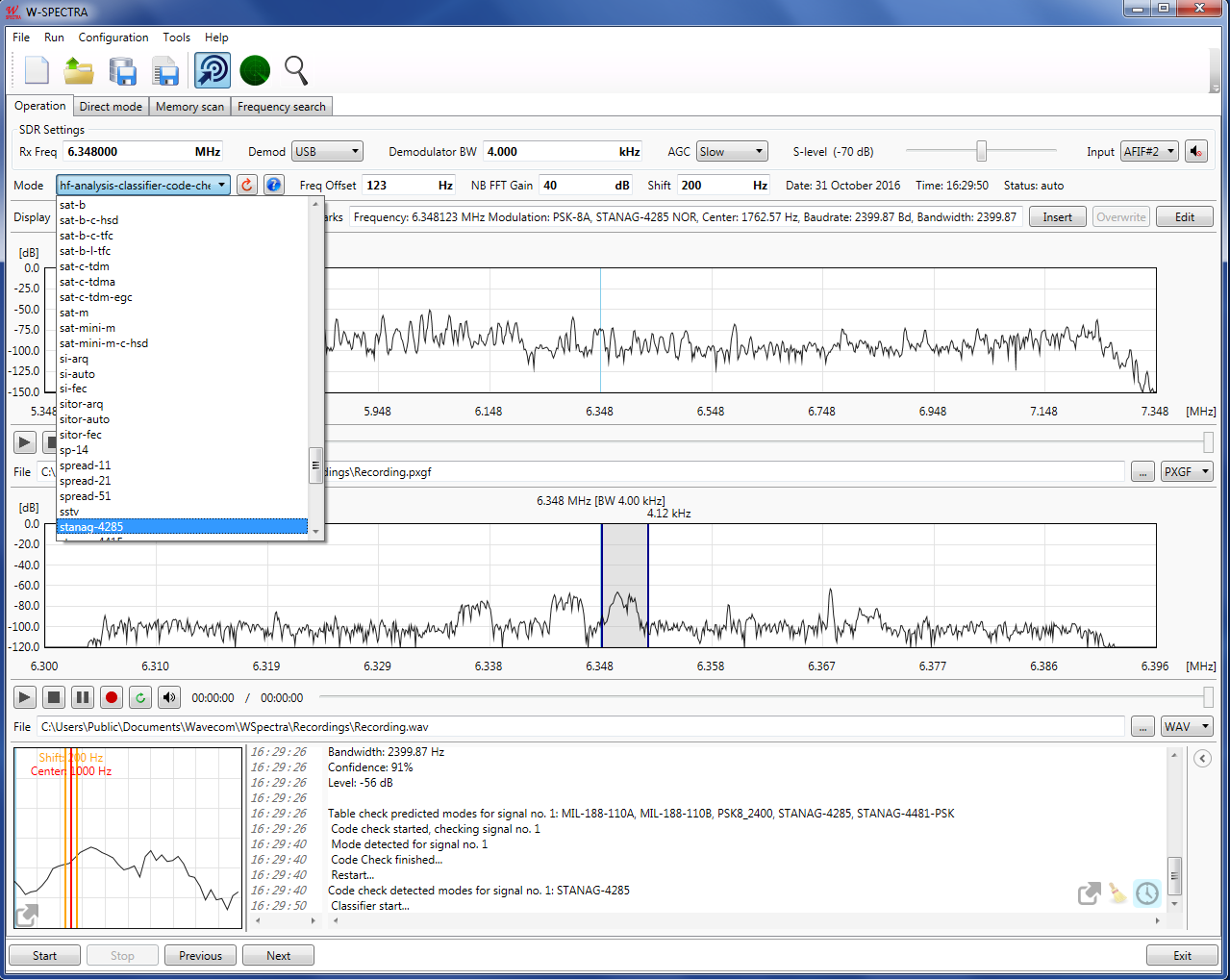
In this area the user can choose from a pull-down list “Mode” to run a signal processing component (classifier, classifier code check or a decoder) to analyse the selected signal from the receiver. The mode (decoder or classifier) can also be set by W-SPECTRA when it is running in automatically.
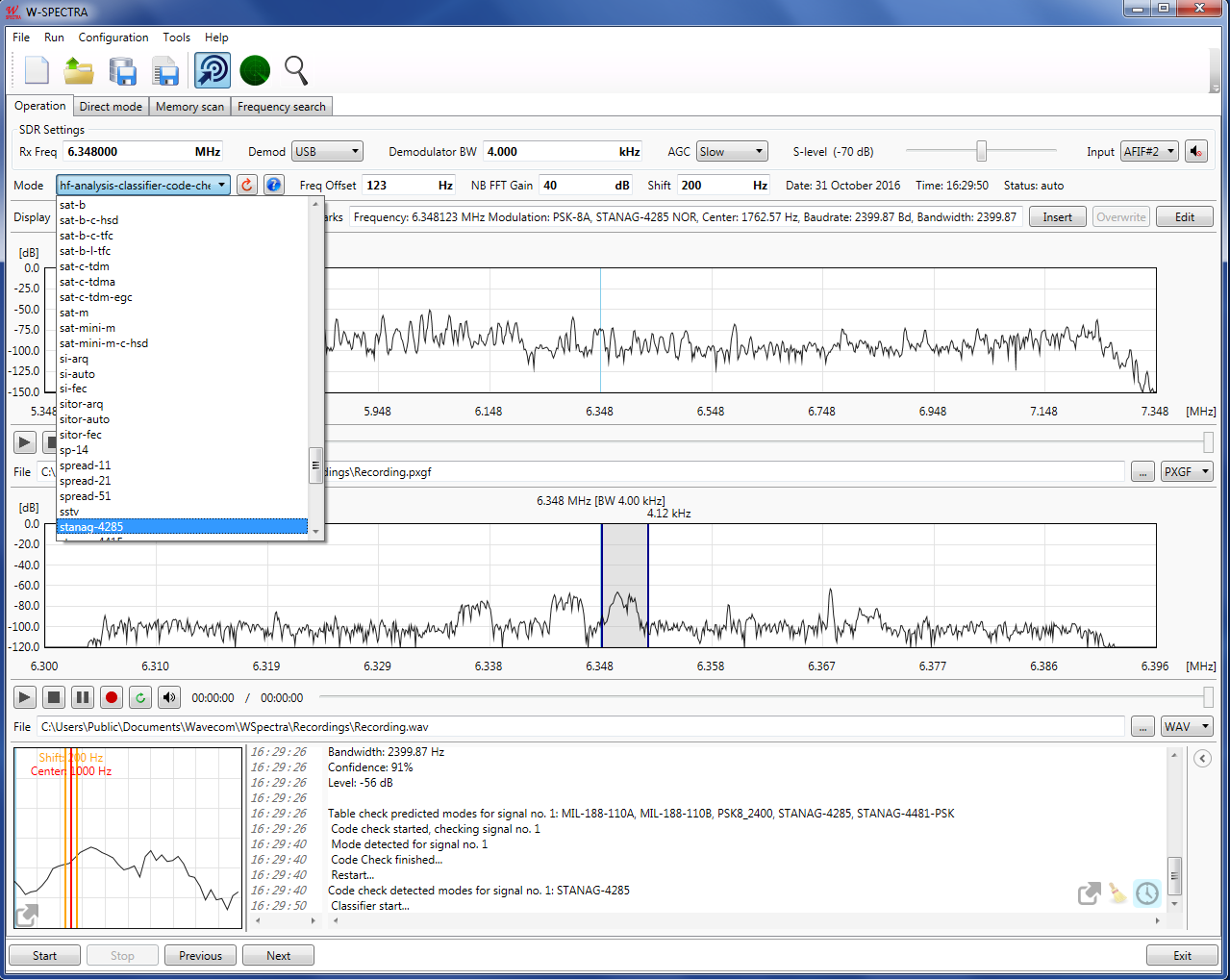
Select a decoder or a classifier from the Mode list.
To process a signal properly the user needs to
Ø Set the “Freq Offset” or move the frequency cursor in the narrowband spectrum display to select the signal,
Ø Change the “NB FFT Gain”, so that the signal has a proper level in the narrowband spectrum display,
Ø Set the “Shift” value, if necessary, and
Ø Set other decoder parameters in the lower right panel of the GUI.

The lower part of the W-SPECTRA Operation tab displays classification or decoding results.
In the small spectrum display in the lower left corner of the GUI the user can measure the bandwidth (shift) of the signal by moving the two yellow cursors.
To set the “Freq Offset” or locate a signal by moving the three frequency tuning cursors in the narrowband spectrum display, the user should make sure that
Ø For HF decoders the signal should appear at the right-hand side of the middle tuning cursor,
Ø For VHF/UHF-DIR decoders the middle tuning cursor should be placed at the middle of the signal,
Ø For VHF/UHF-SUB decoders the signal should appear at the right-hand side of the middle tuning cursor, and
Ø For SAT (satellite) decoders the middle tuning cursor should be placed at the middle of the signal.
The values in the “Mode”, “Freq Offset” and “Shift” appear also in the corresponding database fields, together with “Remarks” and “Date & time”. When a classifier or a classifier code check is running, the result will be displayed in the “Remarks” field.
The user can Insert or Overwrite the entry into the database by clicking the corresponding button. Using the Edit button the user can manually change values of a database entry.
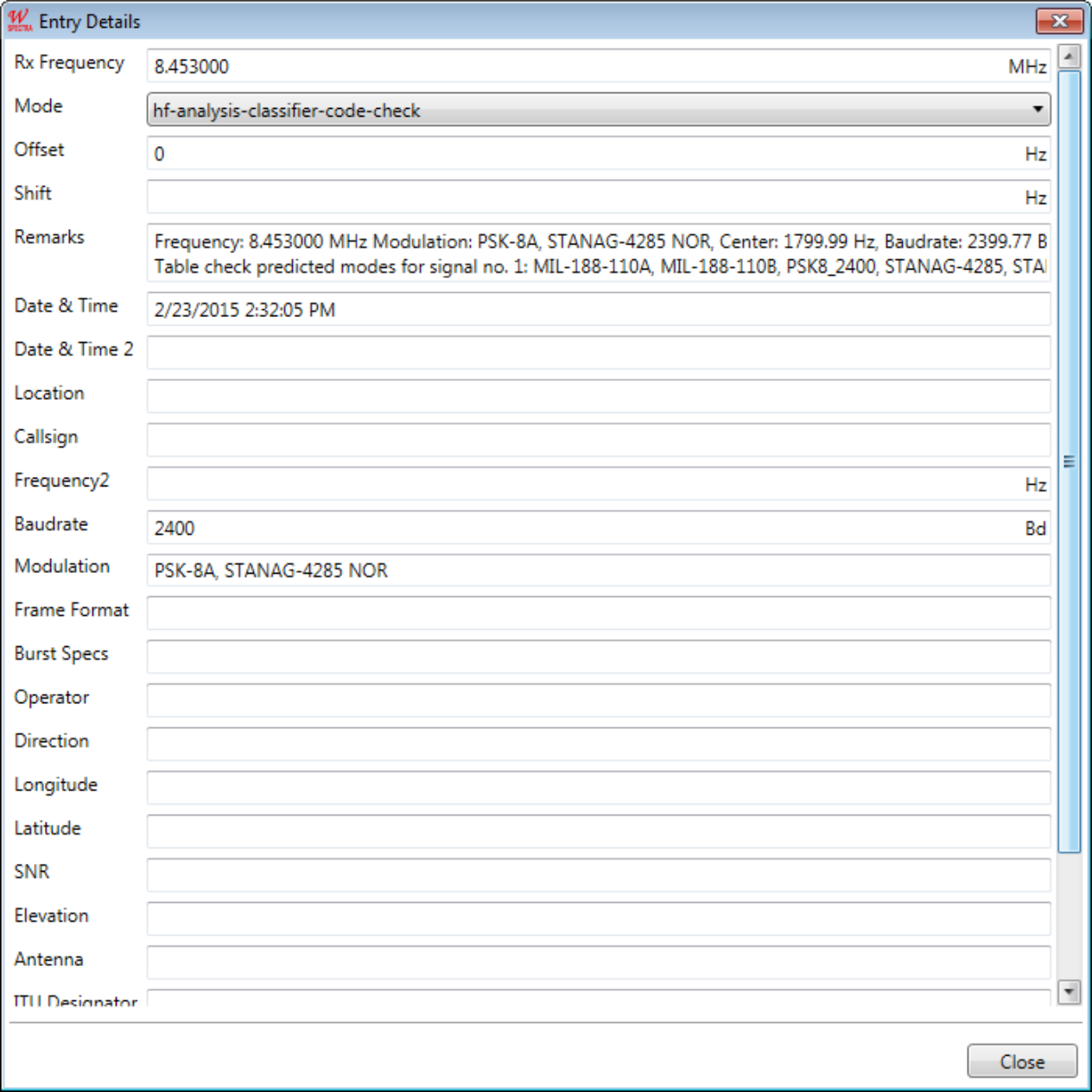
Edit a database entry by clicking the “Edit” button.