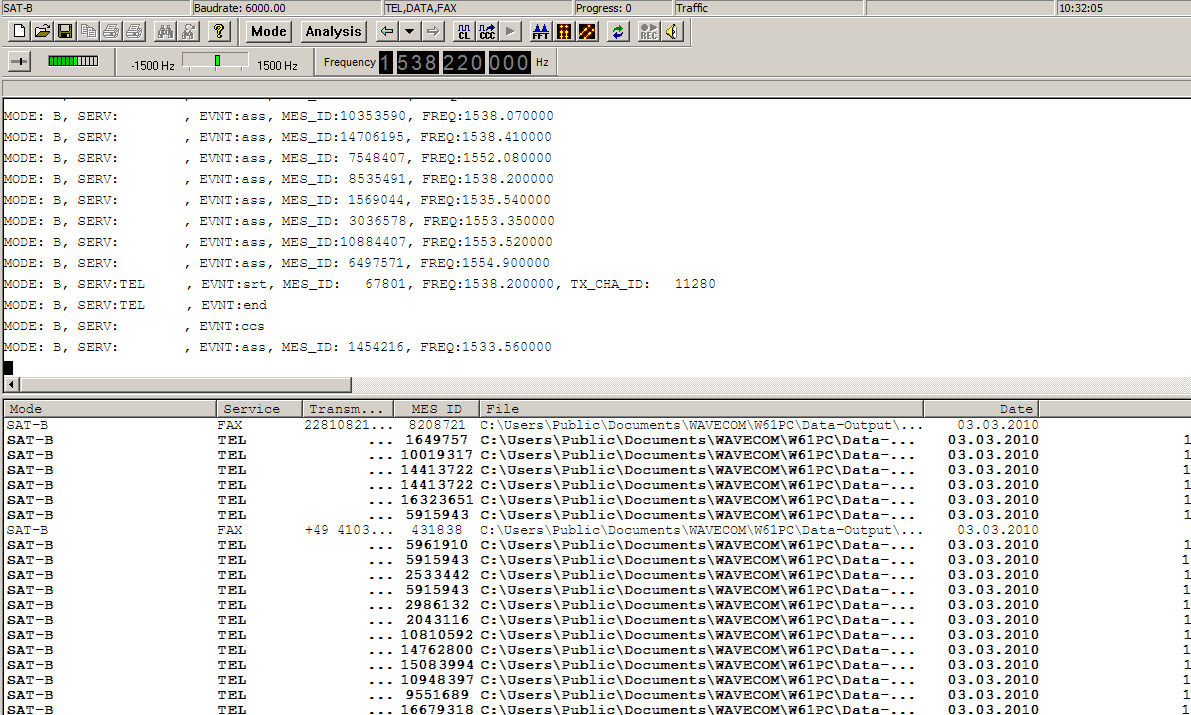
The decoder displays the session output in two windows, a Session Window and a Session List Window.
The Session Window continuously displays control channel information:
|
Field |
|
|
MODE: |
B, M, mM |
|
SERVice |
DATA (data), FAX (fax), TEL (voice), TELX (telex) |
|
EVeNT |
srt Traffic channel start ass Assignment ccs Control channel start end End |
|
MES_ID |
Mobile earth station ID |
|
FREQ |
Traffic channel frequency |
|
TX_CHA_ID |
Channel ID of the uplink channel from the MES |
The result (a file) of a monitoring session is listed in the Session List Window. Bold font indicates that a file is unread by the user, while normal font indicates that the file has been read (Display Status). In order to display a file, double click on the corresponding File field. This enables the correct viewer. It is also possible to directly view a file through Windows Explorer; however, this does not change the Display Status.
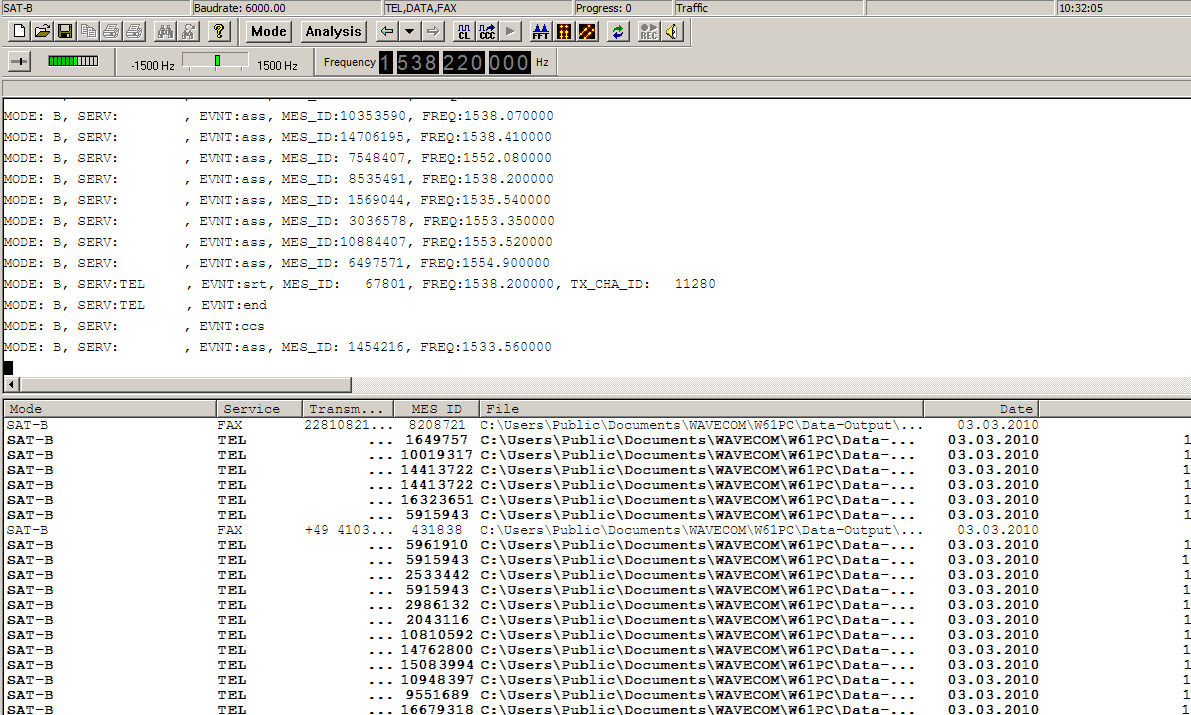
The fields of the Session List Window are listed below:
Ø Mode: The mode of the recorded session
Ø Service: The service of the recorded session
Ø MES ID: The Forward MES ID of the user terminal of the recorded session
Ø Transmitter ID: Fax ID (usually a name or fax number)
Ø File: Path and file name of the monitored data. The file name contains the date and time of the session
Ø Date, Time: Start date and time of the recorded session
Ø Duration: Duration of recorded session
Ø Size: For Fax service - The number of pages of the fax. For Data service - The number of user bytes transmitted
Termination:
Ø EOD - End-of-data
Ø ChannelRelease – Normal channel release
Ø StopMode - Bit stream interrupted
Ø SyncLost – Excessive number of resync attempts
Ø TONoSync – Sync or resync time-out
Ø TONoScrVect – Bad scrambling vector
Ø TooManyBadCRCs – Excessive number of failed checksum calculations
Ø UserCanc – User cancellation
A file in the Session List Window can be deleted by right-clicking on it and following the delete dialog.
For the modes SAT-B, SAT-M and SAT-B-C-TFC it is possible to listen to live voice output during TEL sessions.

With the speaker-button in the tool bar the user can mute the output.